Instant Balance
Check your balances at a glance.
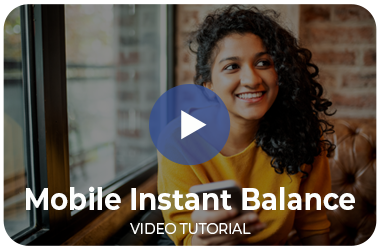
Want to take a quick peek at your account balance? Our Instant Balance feature in our Mobile App lets you view up to six accounts right from the login screen – no password necessary. Just tap the instant balance button on the login screen to begin the setup process.
Simply follow these instructions to get starting with Instant Balance.
- Update your First Bank of Berne Mobile Banking App to the latest version
- Click on the “Instant Balance” icon in the upper right hand corner
- Click “Log in and Set up”
- Enter your Password and click Continue
- Slide the “Instant Balance” button to green
- Choose the account balance(s) you want to view (you can choose up to six)
- Tap “Save” to update your settings
- After setup, view your balances by tapping on the Instant Balance icon on the login screen. Make sure you have ‘Save ID’ on.
The Instant Balance icon will be in the top right corner of your home screen as well as under the More section:
First Bank of Berne mobile banking is available via an app for iPhone or Android.
To get started with mobile banking today, log in to online banking and enroll. Then simply download the First Bank of Berne app from
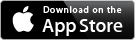 or
or
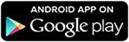 (Phone Version)
(Phone Version)
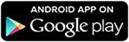 (Tablet Version)
(Tablet Version)
Online Banking is required to use Mobile Banking.